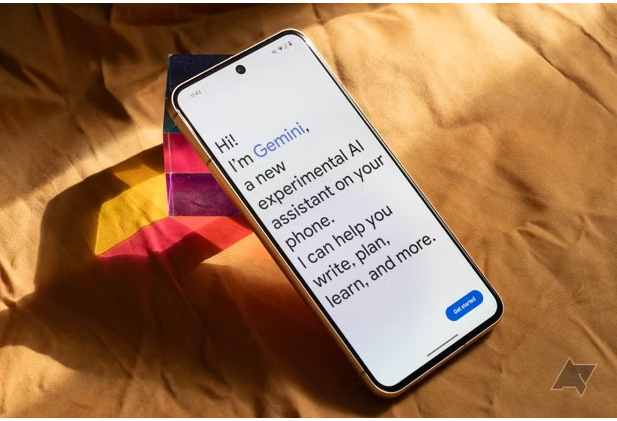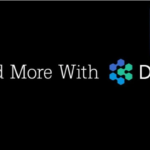You can now use Gemini as your default smart assistant in your android phones as a replacement to google assistant.
Not a very long ago , google has rebranded bard to Gemini . And with the creation of Gemini app you an easily get access Gemini, as our phone’s default smart assistance.
According to Google , here’s what Gemini can do for you:
- Learn more deeply about a topic through a conversation instead of browsing through articles.
- Use your camera to take a photo and ask questions about what you’re currently seeing.
- Check your grammar and spelling as well as translate your writing.
- Help find something to do and see where to find it.
- Create a summary of a topic in a variety of formats, such as a list or table.
- Search Gmail for details within an email such as flight details or when a package will arrive.
- Create a travel plan including flights, hotels, and an itinerary.
- Ask questions related to the content on your screen.
Gemini is still in its learning stages. So it might not be able to help us in making legal , medical , financial or professional advice. Upon installation , Gemini replaces google assistant as a primary assistant on our android phones. There are some common features that both Gemini and google share but there are some advanced features that aren’t supported by Gemini . It lacks the ability to set reminders or create tasks. Also, Podcasts, radio stations, and music services don’t sync up, and Google Assistant Routines aren’t compatible.
How google assistant and gemini works together
On android , gemini app gets help from google assistant in completing voice action features. This can be done by talking with gemini smart assistant by saying “hey google” and voice match as they are powered by google assistant . Certain tasks can be carried out by gemini with the help of google assistance without saying “hey google”.
Below is the full list, pulled from a google support system
- Create or modify alarms and timers
- Make phone calls, send messages, and read incoming messages
- Control your device, like turn on your flashlight or bluetooth, or open an app
- Control your lights, home security, and other smart home devices
- Broadcast messages on connected devices in your home
- Read a web page out loud (Pixel 8 or later)
- Get help with your Pixel by saying “Help me with my Pixel” (Pixel 8 or later)
Switching between Gemini and Assistant is a breeze. If you try out Gemini but find it’s not your cup of tea, you can easily switch back to Assistant, or vice versa, whenever you want. Here’s how:
Open Gemini.
Tap on your profile picture, then select Settings.
Navigate to “Digital assistants from Google.”
Simply choose either Gemini or Google Assistant.